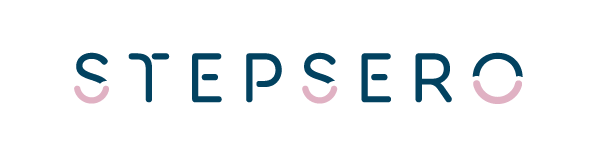Detailed Cookie Policy
Introduction
This policy statement is provided in reference to the site www.stepsero.com (Site) by Matteo Casini, with residence in Scharnhorststraße, 31, 10115 Berlin (Matteo Casini).
What are cookies and how are they used
A cookie is a text file that a web site visited by a user send to the user terminal (computer, or mobile device such as a smartphone or tablet), where it is stored and then subsequent retransmitted to the original site in the event of a subsequent visit by the user to the same site.
Cookies may be subdivided as follows:
– based on the subject installing the cookies, whether it is the manager of the web site (so-called “first party cookies “) or a third party (so-called “third party cookies“).
– based on the purpose of each cookie: some cookies improve user navigation in the site, memorising some of the user’s preferences, for example the language (so-called “technical cookies “); other cookies allows monitoring user navigation also for the purpose of sending advertising and/or offering services that are in line with the user’s preferences (so-called “profiling cookies“).
Only customer profiling cookies require the user’s prior consent in order to be used.
This Site uses first party technical cookies and third party profiling cookies (described in Section 2 “Cookies installed through the Site”, below).
In its capacity as data controller, Matteo Casini is responsible only for the first party coke installed by Matteo Casini on the Site.
1. How to express consent for profiling cookies
- The first time
you visit the Website, you may accept
all the cookies by clicking on the “Accept” button on the cookies banner.
- The first time you visit the Website, if you do not carry out any of the actions described on the banner but instead access this detailed policy statement, you may interact with the single consent forms contained in this statement and, as necessary, provide and/or deny consent for the installation of cookies by clicking on the respective link in the column headed “privacy policy and consent form” in the table shown below. Warning: if you do not interact with the consent forms and exit the detailed policy, closing the page that contains the policy statement or continuing to browse through the Website, you automatically consent to all the cookies.
1.3. During subsequent visits to the Website (if you have previously expressed your preference regarding the use of cookies, as described in points 1.1 and 1.2 above), you may access the detailed policy statement through the “Cookie Policy” link, present on every page of the Website, and deny consent for third party cookies by clicking on the “consent form” provided (where available), for each third party cookie, in Section 2 “Cookies installed through the Website” below.
1.4. At any time , through the browser settings. The procedure to follow to configure these settings is the following:
• Internet Explorer
Modifying Cookie Settings
Click on the “Tools” icon, “Internet Options”, and then the “Privacy” tab. You may adjust the cookie consent policy by shifting the respective slider up or down or clicking on the “Website” browser to display a pop-up to authorise or block cookies site by site. Click on “OK” to save the changes.
Deleting Cookies
Select “Tools”, “Internet Options”, and then “Delete” from the “Browsing History” box. You will find a series of items, among which Cookies. Make sure the check mark appears beside your name and press “Delete”.
• Google Chrome
Modifying Cookie Settings
Enter chrome://settings/ in the browser address bar and then select “Show advanced settings” in the lower section of the page. Then, select “Content setting” in the “Privacy” section and the “Consent saving data in local (recommended)”, and finally, “End”.
Deleting Cookies
Enter chrome://history/ in the browser address bar and then select “Delete browsing data …”. You will find a series of items, among which “Cookies and other site data and plugins”. Mae sure that the check mark appears beside your name and press “Clear browsing data”.
We recommend always checking the updated guide at this link: https://support.google.com/accounts/answer/61416? hl=it.
• Mozilla Firefox
Modifying Cookie Settings
Open the options by clicking on the menu icon and then select “Privacy”. Under the chronology item, select: “use personalised settings” and then adjust cookie management using the options provided by the programme. Then click on “OK” to save the changes.
Deleting Cookies
Access the options by clicking the menu icon, and then select “Privacy”. Under the chronology item, select: “use personalised settings” and then click on the item “Show cookies”. The Cookie pop-up window will appear on the screen.. In the “Search” field, enter the name of the site whose cookies you wish to delete. The list of cookies matching the search criteria will appear. From the list, select the coke to be deleted and click on the “Delete Selection” button. Click on the button “Delete all cookies” to delete all the cookies stored on your computer.
We recommend always checking the updated guide at this link: https://support.mozilla.org/it/kb/Attivare%20e%20disattivare%20i%20cookie.
• Safari
Modifying Cookie Settings
Click on the item “Preferences” in the “Tools” menu (combination of CTRL+ keys). Then select “Privacy”. Choose a cookie management policy, selecting one of the options proposed by the programme, then close the options window by clicking on the exit icon in the upper right hand corner.
Deleting Cookie
Click on the item “Preferences” in the “Tools” menu (combination of CTRL+ keys). Then select “Privacy”. Click on “Clear all web site data” and then confirm the selection. Choose a cookie management policy, selecting one of the options proposed by the programme, then close the options window by clicking on the exit icon in the upper right hand corner.
We recommend always checking the updated guide at this link: https://support.apple.com/kb/PH19214?viewlocale=it_IT&locale=en_US.
For devices such as smartphones, tablets, etc., please check that every browser on every device is configured to express your preferences regarding cookies.
2. Cookies installed through the Website
2.1 First party cookies that do not require user consent
| Cookie name | Purpose of the cookie | Expiry |
| CookieConsent | memorizes cookie consent status for the current domain | 1 year |
| cookielawinfo-checkbox-necessary | determines whether the user has accepted the use of cookies by ticking the box | 1 day |
| cookielawinfo-checkbox-non-necessary | determines whether the user has accepted the use of cookies by ticking the box | 1 day |
| _ga | registers unique ID to generate statistical data | 2 years |
| _gat | used by Google analytics to limit request frequency | 1 day |
| _gid | registers unique ID to generate statistical data | 1 day |
2.2 Third party profiling cookies that do not require prior user consent
Statistical and analytical cookies
| Supplier | Name | Purpose | Privacy policy statement and consent form |
| google-analytics.com | collect | tracks users across devices and marketing channels | https://policies.google.com/privacy?hl=en-US https://tools.google.com/dlpage/gaoptout?hl=en |